MeraForum Community.No 1 Pakistani Forum Community

| Windows XP Discuss Windows xp problems here |
| Advertisement |
|
|
Thread Tools | Display Modes |
|
|
|
(#1)

|
|
|||
 Show Printable Version Show Printable Version
 Email this Page
11-09-2009, 03:19 PM Email this Page
11-09-2009, 03:19 PM
◄█Ultimate Microsoft Windows XP Tips and Tricks█► -------------------------------------------------------------------------------- Formatting a Partition Greater than 32 GIGs with FAT32 Added 4/27/02 WindowsXP will only format a partition greater than 32 GIGs as NTFS. If you want to format it with FAT32: You can use a regular Win98 Boot disk and use that version of FDISK to create the partition (with Large Hard Drive Support) Reboot with the same boot disk and format WindowsXP will then be able to use the partition with no problems Adding SafeBoot to the Boot Menu Added 4/23/02 You can add Safeboot as an option to the normal XP boot screen Open a command prompt Copy the current c:\boot.ini to another name (just in case) With your favorite text editor, edit c:\boot.ini Copy then edit the current boot line to another line. For example: multi(0)disk(0)rdisk(0)partition(1)\WINDOWS="Micro soft Windows XP Professional" /fastdetect might copy and then change to: multi(0)disk(0)rdisk(0)partition(1)\WINDOWS="Micro soft Windows XP Professional Safeboot" /fastdetect Start MSCONFIG Click on the BOOT.INI tab Highlight the second line with the additional name of Safeboot Check the /SAFEBOOT box with option you want Minimal - Minimal set of drivers Network - With Network Support Dsrepair - Directory Services Repair Minimal (Alternate Shell) - Standard Explorer Desktop You will now have this option every time you start XP No GUI Boot Added 4/23/02 If you don't need to see the XP boot logo, Run MSCONFIG Click on the BOOT.INI tab Check the box for /NOGUIBOOT Speeding the Startup of Some CD Burner Programs Added 4/23/02 If you use program other than the native WindowsXP CD Burner software, you might be able to increase the speed that it loads. Go to Control Panel / Administrative Tools / Services Double-click on IMAPI CD-Burning COM Service For the Startup Type, select Disabled Click on the OK button and then close the Services window If you dontYou should notice [b Getting Rid of Unread Email Messages Updated 4/20/02] To remove the Unread Email message by user's login names: Start Regedit For a single user: Go to HKEY_CURRENT_USER\Software\Microsoft\Windows\Curre ntVersion\UnreadMail For all users: Go to HKEY_LOCAL_MACHINE\SOFTWARE\Microsoft\Windows\Curr entVersion\UnreadMail Create a DWORD key called MessageExpiryDays Give it a value of 0 Using the Internet Explorer Classic Search Added 4/20/02 If you want to use the classic search engine in the Internet Explorer Start Regedit Go to HKEY_CURRENT_USER\Software\Microsoft\Internet Explorer\Main If it is not there, create a String Value of Use Search Asst Give it a value of no Logging in as Administrator Added 4/11/02 If you want to log in as Administrator, but it is not show on the Welcome screen, Hold the Ctrl-Alt key and press Del twice. This will bring up the normal login and you can log on as Administrator To unhide the Administrator account show it does show up: Start Regedit Go to HKEY_LOCAL_MACHINE \ SOFTWARE \ Microsoft \ Windows NT \ CurrentVersion \ Winlogon \ SpecialAccounts \ UserList Unhide the Administrator key by giving it a value of 1 Correcting Fast User Switching Error Added 4/11/02 If you are getting an error that: A recently installed program has disabled the Welcome screen and Fast User Switching with a reference to CSGina.DLL Start Regedit HKEY_LOCAL_MACHINE\SOFTWARE\Microsoft\Windows NT\CurrentVersion\Winlogon Delete the key GinaDLL Using the Classic Search in Explorer Added 4/11/02 If you prefer to use the classic search style in Explorer, Start Regedit Go to HKEY_CURRENT_USER\Software\Microsoft\Windows\Curre ntVersion\Explorer\CabinetState Add a String Key called Use Search Asst Give it a value of no No To All When Overwriting Files Added 4/5/02 When overwriting files in the Windows Explorer, there is an option for Yes To All. This would overwrite any files you would normally be prompted for. To have No To All, simply hold down the Shift key while you click on the No option. Re-Installing User Login Pictures Added 4/5/02 Normally WindowsXP shows assigned pictures for each user on the system. If you have deleted your user pictures, want to know the location, or need to reinstall them, they are stored in the C:\Documents and Settings\All Users\Application Data\Microsoft\User Account Pictures\Default Pictures directory. If you need to reinstall them, they can be expanded from the source CD. The actual files are: airplane.bmp astronaut.bmp ball.bmp butterfly.bmp cat.bmp fish.bmp pink flower.bmp guitar.bmp snowflake.bmp beach.bmp car.bmp chess.bmp dirt bike.bmp dog.bmp drip.bmp duck.bmp frog.bmp horses.bmp kick.bmp lift-off.bmp palm tree.bmp red flower.bmp skater.bmp WINIPCFG for XP Added 4/1/02 If you like the graphic IP configuration program that comes with Windows98, you can download a similar one for WindowsXP or Windows2000 from Microsoft at: <http://www.microsoft.com/windows2000/techinfo/reskit/tools/existing/wntipcfg-o.asp> The actual file is at: WntIpcfg_setup.exe <http://download.microsoft.com/download/win2000platform/wntipcfg/1.00.0.1/nt5/en-us/WntIpcfg_setup.exe> Search Companion Error Added 4/1/02 When doing a file search, if you get the error A File That Is Required to Run Search Companion Cannot Be Found Log on as an Administrator Click Start Select Run Enter in the command - %systemroot%\inf Right-click the Srchasst.inf file Click Install Installing the Backup Program on the Home Version Added 4/1/02 By default, the NTBACKUP program is not installed on the home version. You can find it on the CD in the \VALUEADD\MSFT\NTBACKUP directory Changing Drive Letters Added 3/30/02 If you want to change the letters assigned to your fixed or removable drives: Right Click on My Computer Select Manage Select Disk Management For a Fixed Disk: Select it Right click Select Change Drive Letter and Path Click on the Edit button Enter in the letter you want to use For a Removable Disk: In the lower, right hand panel, right click on the Disk or CD ROM # Select Change Drive Letter and Path Click on the Edit button Enter in the letter you want to use Turn off the Windows Picture and Fax Viewer as the Default Image Viewer Updated 3/29/02 You can also change the file associations for the specific file types you want. Open the Windows Explorer Go to Tools / Folder Options / File Types Scroll down to the extension you want to change Click on the Change button Select the program you want to associate with that extension Click on the OK button Added 3/4/02 If the Windows Picture and Fax Viewer is set as the default for many of your graphic file types, you can remove it so other graphics programs can be used. Run Regedit Go to HKEY_CLASSES_ROOT / SystemFileAssociations / image / ShellEx / ContextMenuHandlers Delete the key ShellImagePreview Allowing Network Access with Blank Passwords Added 3/23/02 Although you can log in locally without a password, by default, WindowsXP Pro does not allow network users to access the computer without a password. Typically you will receive an Unknown error 31 if this is the case. To change this setting: Run gpedit.msc Go to Computer Configuration / Windows Settings / Security Settings / Local Policies / Security Options Double click on Accounts: Limit local account use of blank passwords to console login only Disable this option Changing the Default DOS Window Properties Added 3/22/02 If you want to change the default DOS windows properties like: • Size • Color • Font • Buffer Size • Window / Full Screen Open up a DOS window Right click on the Title Bar Select Defaults Make any of the changes you like All subsequent DOS windows will assume these defaults Changing the Registered Owner Added 3/20/02 Start Regedit HKEY_LOCAL_MACHINE\SOFTWARE\Microsoft\Windows NT\CurrentVersion From there you can edit the name in the Registered Owner key Stop Password Expiration Added 3/18/02 If you are getting an error message that your password is about to expire: Right click on the My Computer icon Select Manage Go to Local Users and Groups / Users Right-click on the user you want to change Select Properties On the General tab, check Password never expires Click OK Opening a Command Prompt to a Particular Directory from Explorer Added 3/18/02 If you want to open a command prompt to a directory that is selected in the Explorer: Start Regedit Go to HKEY_CLASSES_ROOT \ Directory \ shell Create a new key called Command Give it the value of the name you want to appear in the Explorer. Something like Open DOS Box Under this create a new key called command Give it a value of " cmd.exe cd %1 " (no quotes) Now when you are in the Explorer, right click on a folder, select Open DOS Box, and a command prompt will open to the selected directory.
  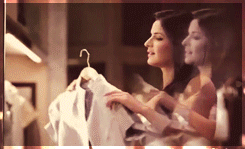 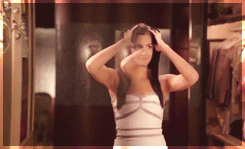 |
| Sponsored Links |
|
|
| Bookmarks |
| Tags |
| ◄█ultimate, microsoft, tips, tricks█►, windows |
|
|
 Similar Threads
Similar Threads
|
||||
| Thread | Thread Starter | Forum | Replies | Last Post |
| Total Training Adobe Photoshop Tips & Tricks | (¯*♥¤»ƙɧՄՏɧՅԾԾ«¤♥*¯) | Adobe photoshop | 24 | 01-23-2013 07:27 PM |
| 5 Vista Tips & Tricks You Didn't Know About | (¯*♥¤»ƙɧՄՏɧՅԾԾ«¤♥*¯) | Windows Vista | 23 | 05-08-2012 09:15 AM |
| SMS Tips & Tricks | Mr Champ | MobiLe Zone | 7 | 08-19-2011 09:16 AM |
| Lipstick tips and tricks | DI@ | Beauty Tips | 11 | 07-06-2011 01:00 AM |
| ~Yahoo! Messenger Tips n Tricks~ | (¯*♥¤»ƙɧՄՏɧՅԾԾ«¤♥*¯) | Computer and Information Technology | 8 | 01-28-2011 12:39 PM |