MeraForum Community.No 1 Pakistani Forum Community

| Computer and Information Technology !!! Computer softwares, problems and about latest science Technology !!! |
| Advertisement |

 |
|
|
Thread Tools | Display Modes |
|
(#1)

|
|
|||
|
All KeyBoard Shortcuts Most of them you must be knowing but still for someone who feels will be useful All keyboard Shortcuts 1.) Windows Hotkeys Shift + F10 right-clicks. Win + L (XP Only): Locks keyboard. Similar to Lock Workstation. Win + F or F3: Open Find dialog. (All Files) F3 may not work in some applications which use F3 for their own find dialogs. Win + Control + F: Open Find dialog. (Computers) Win + U: Open Utility Manager. Win + F1: Open Windows help. Win + Pause: Open System Properties dialog. Win + Tab: Cycle through taskbar buttons. Enter clicks, AppsKey or Shift + F10 right-clicks. Win + Shift + Tab: Cycle through taskbar buttons in reverse. Alt + Tab: Display CoolSwitch. More commonly known as the AltTab dialog. Alt + Shift + Tab: Display CoolSwitch; go in reverse. Alt + Escape: Send active window to the bottom of the z-order. Alt + Shift + Escape: Activate the window at the bottom of the z-order. Alt + F4: Close active window; or, if all windows are closed, open shutdown dialog. Shift while a CD is loading: Bypass AutoPlay. Shift while login: Bypass startup folder. Only those applications will be ignored which are in the startup folder, not those started from the registry (Microsoft\Windows\CurrentVersion\Run\) Ctrl + Alt + Delete or Ctrl + Alt + NumpadDel (Both NumLock states): Invoke the Task Manager or NT Security dialog. Ctrl + Shift + Escape (2000/XP ) or (Ctrl + Alt + NumpadDot) : Invoke the task manager. On earlier OSes, acts like Ctrl + Escape. Printscreen: Copy screenshot of current screen to clipboard. Alt + Printscreen: Copy screenshot of current active window to clipboard. Ctrl + Alt + Down Arrow: Invert screen. Untested on OSes other than XP. Ctrl + Alt + Up Arrow: Undo inversion. Win + B : Move focus to systray icons. 2.) Generic Ctrl + C or Ctrl + Insert: Copy. Ctrl + X or Shift + Delete: Cut. Ctrl + V or Shift + Insert: Paste/Move. Ctrl + N: New... File, Tab, Entry, etc. Ctrl + S: Save. Ctrl + O: Open... Ctrl + P: Print. Ctrl + Z: Undo. Ctrl + A: Select all. Ctrl + F: Find... Ctrl+W : to close the current window Ctrl + F4: Close tab or child window. F1: Open help. F11: Toggle full screen mode. Alt or F10: Activate menu bar. Alt + Space: Display system menu. Same as clicking the icon on the titlebar. Escape: Remove focus from current control/menu, or close dialog box. 3.) Generic Navigation Tab: Forward one item. Shift + Tab: Backward one item. Ctrl + Tab: Cycle through tabs/child windows. Ctrl + Shift + Tab: Cycle backwards through tabs/child windows. Enter: If a button's selected, click it, otherwise, click default button. Space: Toggle items such as radio buttons or checkboxes. Alt + (Letter): Activate item corresponding to (Letter). (Letter) is the underlined letter on the item's name. Ctrl + Left: Move cursor to the beginning of previous word. Ctrl + Right: Move cursor to the beginning of next word. Ctrl + Up: Move cursor to beginning of previous paragraph. This and all subsequent Up/Down hotkeys in this section have only been known to work in RichEdit controls. Ctrl + Down: Move cursor to beginning of next paragraph. Shift + Left: Highlight one character to the left. Shift + Right: Highlight one character to the right. Shift + Up: Highlight from current cursor position, to one line up. Shift + Down: Highlight from current cursor position, to one line down. Ctrl + Shift + Left: Highlight to beginning of previous word. Ctrl + Shift + Right: Highlight to beginning of next word. Ctrl + Shift + Up: Highlight to beginning of previous paragraph. Ctrl + Shift + Down: Highlight to beginning of next paragraph. Home: Move cursor to top of a scrollable control. End: Move cursor to bottom of a scrollable control. 4.) Generic File Browser Arrow Keys: Navigate. Shift + Arrow Keys: Select multiple items. Ctrl + Arrow Keys: Change focus without changing selection. "Focus" is the object that will run on Enter. Space toggles selection of the focused item. (Letter): Select first found item that begins with (Letter). BackSpace: Go up one level to the parent directory. Alt + Left: Go back one folder. Alt + Right: Go forward one folder. Enter: Activate (Double-click) selected item(s). Alt + Enter: View properties for selected item. F2: Rename selected item(s). Ctrl + NumpadPlus: In a Details view, resizes all columns to fit the longest item in each one. Delete: Delete selected item(s). Shift + Delete: Delete selected item(s); bypass Recycle Bin. Ctrl while dragging item(s): Copy. Ctrl + Shift while dragging item(s): Create shortcut(s). In tree pane, if any: Left: Collapse the current selection if expanded, or select the parent folder. Right: Expand the current selection if collapsed, or select the first subfolder. NumpadAsterisk: Expand currently selected directory and all subdirectories. No undo. NumpadPlus: Expand currently selected directory. NumpadMinus: Collapse currently selected directory.
  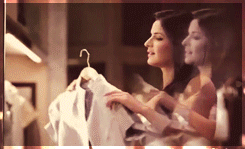 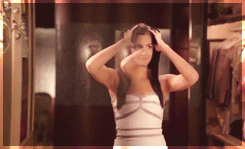 |
| Sponsored Links |
|
|
|
(#2)

|
|
|||
|
|
|
(#3)

|
|
|||
|
|
|
(#4)

|
|
|||
|
|
|
(#5)

|
|
|||
|
|
|
(#6)

|
|
|||
|
|
|
(#7)

|
|
(#8)

|
|
|||
|
|
|
(#9)

|
|
(#10)

|
|
|||
|
|

 |
| Bookmarks |
| Tags |
| keyboard, shortcuts |
|
|
 Similar Threads
Similar Threads
|
||||
| Thread | Thread Starter | Forum | Replies | Last Post |
| General keyboard shortcuts | (¯*♥¤»ƙɧՄՏɧՅԾԾ«¤♥*¯) | Computer and Information Technology | 31 | 01-19-2013 04:30 PM |
| . x{ Adobe Photoshop keyboard shortcuts }x . | » ßerükhï « | Adobe photoshop | 10 | 08-16-2011 01:25 PM |
| looks great shortcuts | DI@ | Beauty Tips | 10 | 07-06-2011 01:09 AM |
| Some Useful Shortcuts .. | !~*SOoLi | Computer and Information Technology | 14 | 01-28-2011 10:00 PM |
| 100 keyboard shortcut | DI@ | Computer and Information Technology | 7 | 01-28-2011 12:34 PM |