MeraForum Community.No 1 Pakistani Forum Community

| Advertisement |

 |
|
|
Thread Tools | Display Modes |
|
(#1)

|
|
||||
 Show Printable Version Show Printable Version
 Email this Page
04-27-2013, 02:41 PM Email this Page
04-27-2013, 02:41 PM
Reinstall Or Repair Windows 8 Computer Using “Reset PC” And “Refresh PC” Options If you are using the new Windows 8 OS, here is something interesting information for you. Although many Windows 8 users might be aware of this built-in feature but there are many people who don't know about it. So today in this tutorial, we are going to share simple steps and information about a cool built-in feature of Windows 8 which helps you in reinstalling or repairing Windows quickly and easily. Actually Microsoft has introduced 2 new features in Windows 8 which are called: Reset PC Refresh PC How to Use "Reset PC" Option in Windows 8? "Reset PC" feature is similar to "Reset to Default" or "Restore Factory Settings" feature found in mobiles and tablets. This feature removes everything from your PC and reinstalls Windows 8 from scratch. So if you use this feature, make sure to take a backup of your important data first. Reset PC option deletes everything from your computer including personal documents, settings and Metro style apps. It first formats the hard drive partition and then reinstalls fresh Windows. Once you use this option, you'll get absolute new Windows as you got it when you purchased your computer or when you installed Windows 8 for first time. To use this option, follow these simple steps: 1. Move your mouse cursor to top-right corner to show Charms Bar. Alternatively, you can press Win+C keys together to access it. 2. Now click on Settings and then click on "Change PC settings" option. 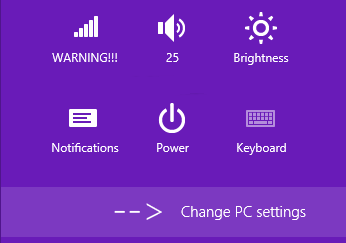 3. It'll open new Metro Control Panel screen. Click on "General" tab and in right-side pane, you'll see "Remove everything and reinstall Windows" option. 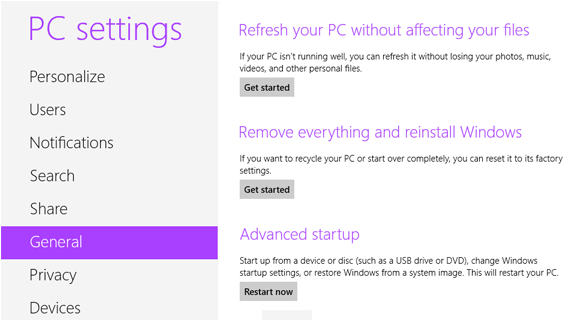 4. Click on "Get started" button and Windows will show you Reset PC wizard. 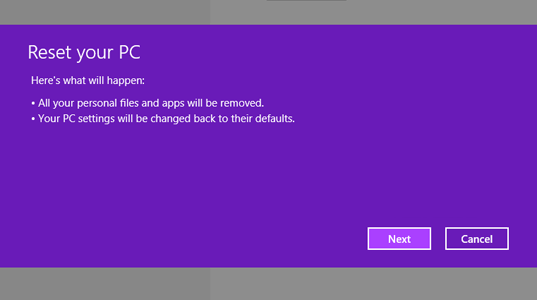 5. Just follow the instructions given on screen and your Windows 8 computer will reset to default settings i.e. it'll reinstall Windows from scratch. How to Use "Refresh PC" Option in Windows 8? If you are facing problems in Windows 8 but don't want to reset everything to default, then "Refresh PC" option will help you. It doesn't remove everything from your PC. It reinstalls Windows but keeps your personal files, settings and Metro style apps, so you'll not lose them if you use this option. You don't need to worry about your personal data and apps, "Refresh PC" option will automatically take care of them. It first copies your data to a different location and then reinstalls Windows from scratch. After reinstalling Windows, it restores the copied data. So after using this option you'll have a brand new Windows 8 OS along with your personal data and settings. To use this feature, follow these simple steps: 1. Similar to "Reset PC" option, "Refresh PC" option is also present in new Metro Control Panel screen. So first follow the same 1-3 steps given above to access "General" tab present in PC Settings screen. 2. Now in right-side pane, look for "Refresh your PC without affecting your files" option. 3. Click on "Get started" button and Windows will show the Refresh PC wizard. 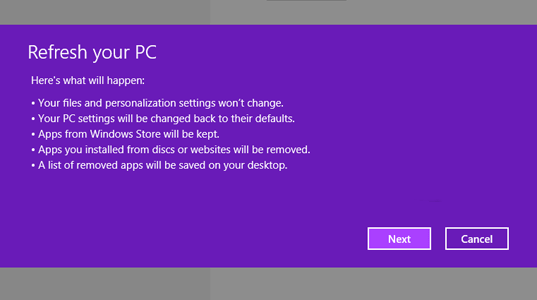 4. Follow the instructions given on screen and it'll repair Windows without removing your files, settings and apps. How to Use "Reset PC" or "Refresh PC" Options When Your Computer Can't Boot? Now one question arises if your Windows 8 computer can't boot, how will you access "Reset PC" or "Refresh PC" options to reinstall or repair Windows 8? Here is the answer! Windows 8 allows you to use both these options from troubleshooting screen as well which is shown when Windows 8 can't boot. Its a part of the new advanced boot loader or advances startup screen introduced in Windows 8. You can read more about it in following topic:
How to Access And Use Windows 8 Metro Boot Loader And Advanced Boot Options?
 ➳ bE driveN wiTh puRpOse, Be r313n71355 in your alιgnмenт; with excellence. pAy n0 mInd to the ∂ιsιмραssισηε∂ เ๓ק๏tєภt ђคtєгร ♬ ☣ .. нoolιgan ☠
|
| Sponsored Links |
|
|
|
(#2)

|
|
|||
 Show Printable Version Show Printable Version
 Email this Page
04-28-2013, 12:49 AM Email this Page
04-28-2013, 12:49 AM
|
|
(#3)

|
|
||||
 Show Printable Version Show Printable Version
 Email this Page
04-28-2013, 07:24 PM Email this Page
04-28-2013, 07:24 PM
|
|
(#4)

|
|
|||
 Show Printable Version Show Printable Version
 Email this Page
05-19-2013, 06:59 PM Email this Page
05-19-2013, 06:59 PM
|
|
(#5)

|
|
||||
 Show Printable Version Show Printable Version
 Email this Page
05-19-2013, 10:52 PM Email this Page
05-19-2013, 10:52 PM
|
|
(#6)

|
|
|||
 Show Printable Version Show Printable Version
 Email this Page
05-11-2014, 12:38 AM Email this Page
05-11-2014, 12:38 AM
|

 |
| Bookmarks |
| Tags |
| computer, reinstall, repair, windows |
|
|
 Similar Threads
Similar Threads
|
||||
| Thread | Thread Starter | Forum | Replies | Last Post |
| Windows Vista & 7 Startup Repair | Morash | Windows Vista | 4 | 07-01-2013 10:21 PM |
| Restart Windows without Restarting your Computer | (¯*♥¤»ƙɧՄՏɧՅԾԾ«¤♥*¯) | Windows XP | 24 | 07-22-2012 02:32 AM |
| Windows XP Registry Repair - Easy Registry Recovery | QUEEN OF HEARTS ... | Windows XP | 11 | 07-22-2012 02:30 AM |
| Creating a system repair disk in Windows 7 | ♥☆∂яєαмιηg яσѕє♪ | Windows 7 | 7 | 05-07-2012 11:22 AM |
| How to Reinstall Windows Media Player in Windows 7 to Solve Problems | ~ Sanam Khan ~ | Windows 7 | 5 | 05-07-2012 11:01 AM |