MeraForum Community.No 1 Pakistani Forum Community

| Discuss Your Pc Problems !! Share your PC problem/ Virus Problems and Get Solution From Here !! |
| Advertisement |
|
|
Thread Tools | Display Modes |
|
|
|
(#1)

|
|
|||
 Show Printable Version Show Printable Version
 Email this Page
09-20-2011, 03:37 AM Email this Page
09-20-2011, 03:37 AM
Would you like to clean up the Open with menu in Windows Explorer? Here’s how you can remove program entries you don’t want in this menu on any version of Windows. Have you ever accidentally opened an mp3 with Notepad, or a zip file with Word? If so, you’re also likely irritated that these programs now show up in the Open with menu in Windows Explorer every time you select one of those files. Whenever you open a file type with a particular program, Windows will add an entry for it to the Open with menu. Usually this is helpful, but it can also clutter up the menu with wrong entries.  On our computer, we have tried to open a PDF file with Word and Notepad, neither which can actually view the PDF itself. Let’s remove these entries. To do this, we need to remove the registry entries for these programs. Enter regedit in your Start menu search or in the Run command to open the Registry editor.  Backup your registry first just in case, so you can roll-back any changes you make if you accidentally delete the wrong value.  Now, browse to the following key: HKEY_CURRENT_USER \Software \Microsoft \Windows \CurrentVersion \ Explorer \FileExts\ Here you’ll see a list of all the file extensions that are registered on your computer.  Browse to the file extension you wish to edit, click the white triangle beside it to see the subfolders, and select OpenWithList. In our test, we want to change the programs associated with PDF files, so we select the OpenWithList folder under .pdf.  Notice the names of the programs under the Data column on the right. Right-click the value for the program you don’t want to see in the Open With menu and select Delete. 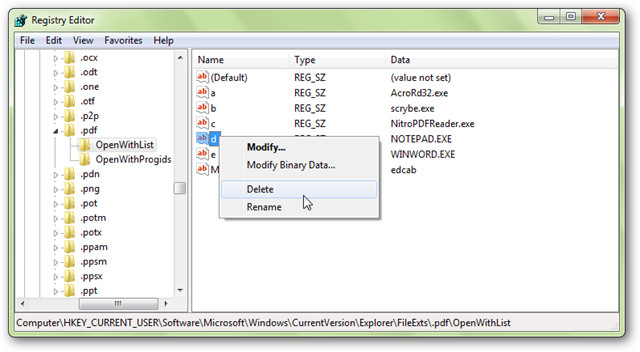 Click Yes at the prompt to confirm that you want to delete this value.  Repeat these steps with all the programs you want to remove from this file type’s Open with menu. You can go ahead and remove entries from other file types as well if you wish. Once you’ve removed the entries you didn’t want to see, check out the Open with menu in Explorer again. Now it will be much more streamlined and will only show the programs you want to see. 
  ε√ïℓ ε√ïℓ   şσųℓ şσųℓ ѕιℓєηcє & ѕмιℓє αяє тωσ ρσωєяƒυℓ тσσℓѕ.
ѕмιℓє ιѕ тнє ωαу тσ ѕσℓνє мαηу ρяσвℓємѕ & ѕιℓєηcє ιѕ тнє ωαу тσ ανσι∂ мαηу ρяσвℓємѕ.. |
| Sponsored Links |
|
|
| Bookmarks |
| Tags |
| explorer, menu, open, programs, remove |
|
|
 Similar Threads
Similar Threads
|
||||
| Thread | Thread Starter | Forum | Replies | Last Post |
| How to Close All Windows Programs quickly? | Mr Champ | Discuss Your Pc Problems | 16 | 05-08-2012 11:21 AM |
| iPhone Explorer | SALMAN | Iphone | 9 | 08-04-2011 01:11 AM |
| Bollywood Movies And all TV Programs(DVDRIP) | HUD BOYS | Share Good Websites | 7 | 08-26-2010 07:21 AM |