 |
|
|
Posts: 17,781
Country: 
Star Sign: 
Join Date: Jul 2010
Location: ▌║█║▌│█│║▌║
Gender: 
|
|
|
Reduce System Restore's Disk Space Usage in Vista.
The System Restore feature in Windows Vista is very important to keep enabled, what with all the problems Vista users are having with compatibility. Even so, the disk usage can get out of hand if you install a large amount of software.
System restore and shadow copies can take up large amounts of disk space giving the appearance of lost hard drive space.
The utility to change the settings is a command line utility called vssadmin.
ou'll have to open a command prompt in administrator mode by entering cmd into the start menu
And hitting Ctrl+Shift+Enter, or right-clicking the command prompt which is located in accessories,
And selecting Run as Administrator.
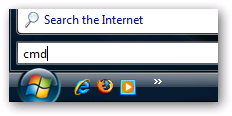
Show Allocated System Restore Size.
Type in the following command into the prompt or copy and paste:
vssadmin list shadowstorage
Then hit enter key on your keyboard.
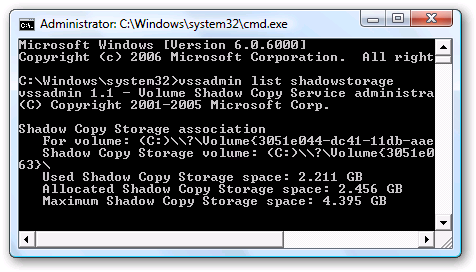
As you can see in the screenshot, System Restore is taking up 2.2 GB on my system.
Changing the Allocated System Restore Size.
To change the maximum size on the disk that System Restore will use, you will need to type in the following command:
vssadmin Resize ShadowStorage /For=C: /On=C: /Maxsize=3GB
Then hit enter on your keyboard.
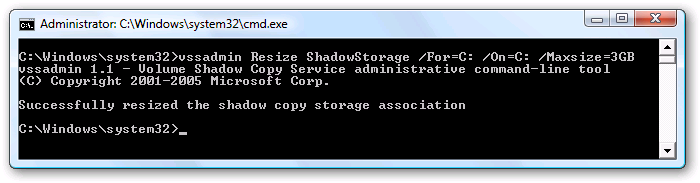
You can change the /for and /on to match the drive that System Restore is enabled on,
And you can set a different size for the max size. I chose 3GB for the sake of this example,
But you could also limit it to 500MB or something else if you wanted to.
If you have plenty of disk space, I'd recommend leaving the values alone,
But if you are running low on space, this is a quick way to help the problem.
 ➳ bE driveN wiTh puRpOse
➳ bE driveN wiTh puRpOse, Be r313n71355 in your alιgnмenт;
with excellence.
pAy n0 mInd to the ∂ιsιмραssισηε∂ เ๓ק๏tєภt ђคtєгร ♬
☣.. нoolιgan ☠
|


 Similar Threads
Similar Threads