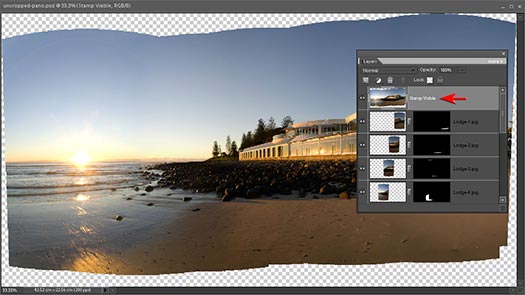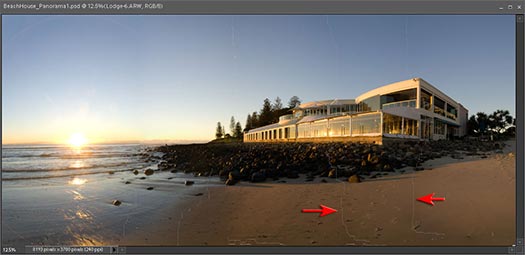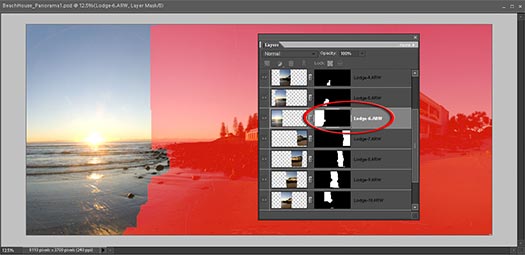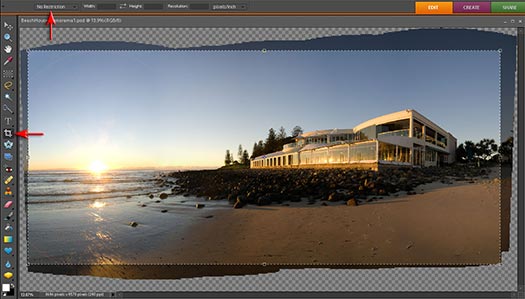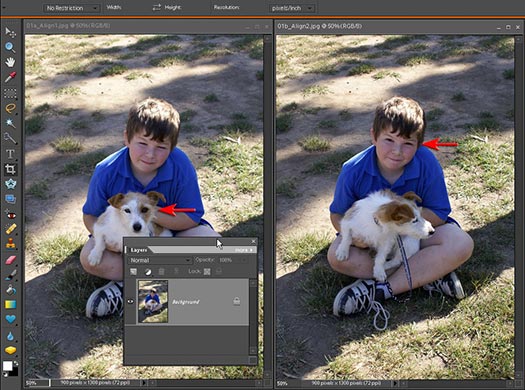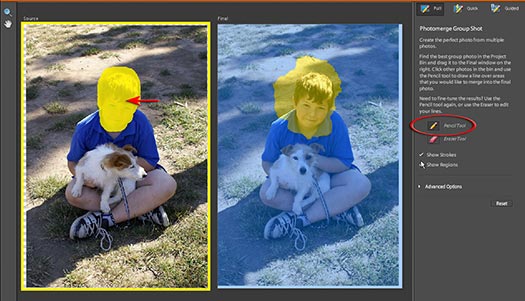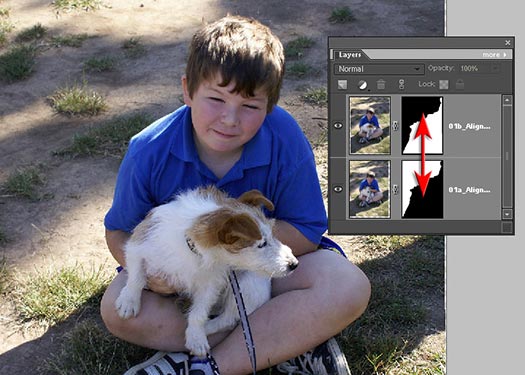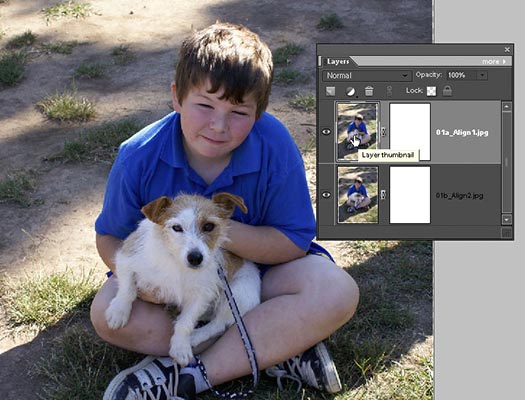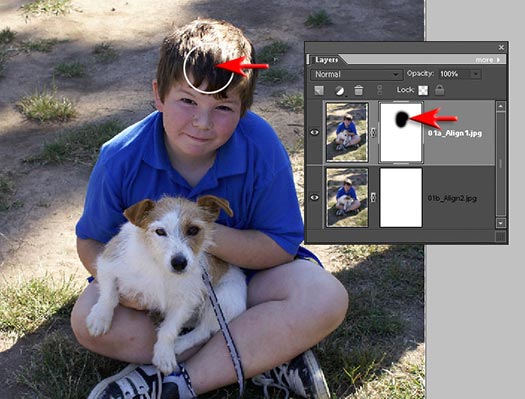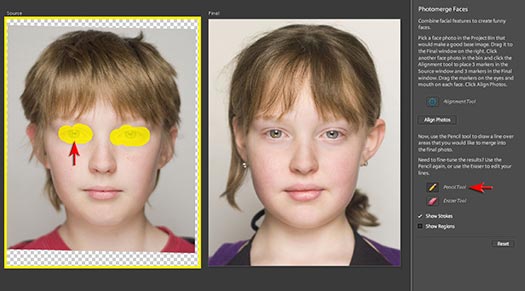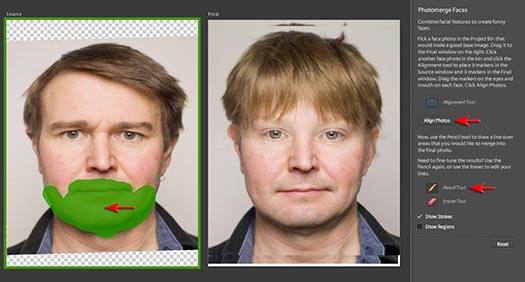Performance Tip
The 'Auto' layout setting gets it right most of the time. Occasionally you may need to select either the 'Perspective' or 'Cylindrical' options for very wide panoramas. The Interactive Layout can be selected when Elements is having trouble deciding where one or two of the component images should be placed. This can occur when there is little detail in the image to align, e.g. a panorama of a beach scene where the only obvious line in the image is the horizon line. When this occurs you will need to drag the problem file into the best location in the Interactive Layout dialog box.
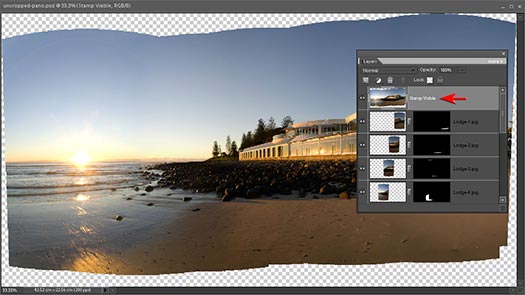 STEP 4
STEP 4
In previous articles I have written on this subject I would have been rattling on for another six steps outlining manual techniques to circumnavigate the shortcomings of Photomerge - but as you can see from the results in this project we just about have perfection handed to us on a plate. Fantabulous (I know that's not in the dictionary but neither is Photomerge - yet)! If you use full resolution images you will probably have to go and make a cup of coffee while Photoshop Elements puts your panorama together (120 Megapixels in this project).
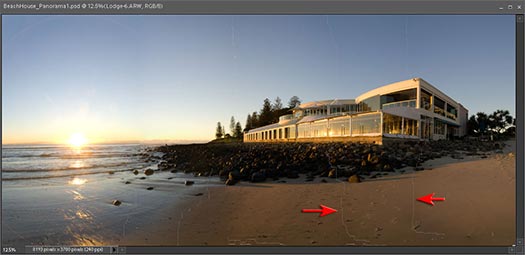
If you downsize before you flatten your file you will probably encounter hairline cracks appearing in your image after reducing the image size. The solution to this problem is to either flatten the file or stamp the visible content to a new layer (Ctrl + Shift + Alt and then type the letter E) before you reduce the size of the image.
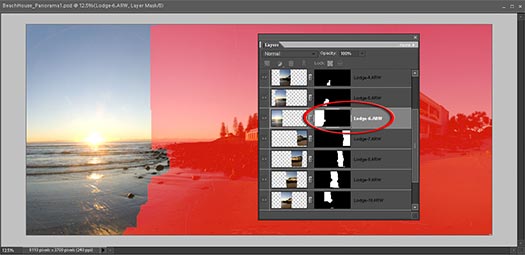 STEP 5
STEP 5
This is not really a step more of an observation (you can see I am struggling to find things for you to do so you feel you have earned your medal on this project), if you hold down the Alt key and click on each layer mask in turn you will notice that Elements has done a great job of working out the optimum exposure for each part of this panorama. Photomerge in Elements does an even better job than Photomerge in CS3 on this particular project.

If you don't believe that the humble Elements can do a better job than CS3 - take a look at the same files aligned and blended in the premium software package. It's chosen good exposures for the sunrise and the right side of the building, but has chosen to include darker sections of the component images for the sky over the building and the building itself. When I completed this project in CS3 I had to montage the two sets of panoramas manually to overcome this problem.
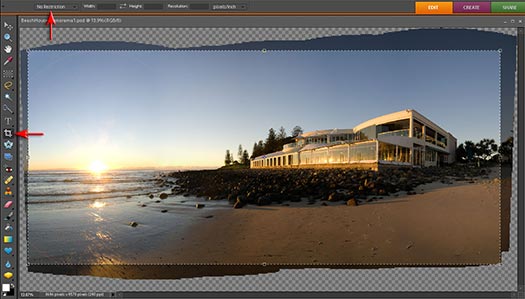 STEP 6
STEP 6
If you crop away the transparency before flattening the file, be sure to select the 'No Restriction' option in the Options bar and leave the width and height fields blank to ensure you don't encounter those cracks we discussed in the previous step.
 STEP 7
STEP 7
I have sharpened the image and applied a linear gradient to darken the sky. It is important to note that the view of this particular building could not be captured any other way to achieve the same result. If I had moved back to encompass the entire view and then cropped down I would be left with less than 5 Megapixels of data and the skyline above the building would be very busy as the buildings behind this beach house would then come into view. The dramatic sense of perspective would also be lost the further I moved away from the building.
Performance Tip
Photomerge also has a 'Group Shot' option. This allows you to merge the best aspects of several images into the same image - especially useful when someone in a group has blinked or looked away. In this group shot below (if you can call one boy and his dog a group) it has been decided to combine two images (captured hand-held) so both the boy and his dog are looking at the camera.
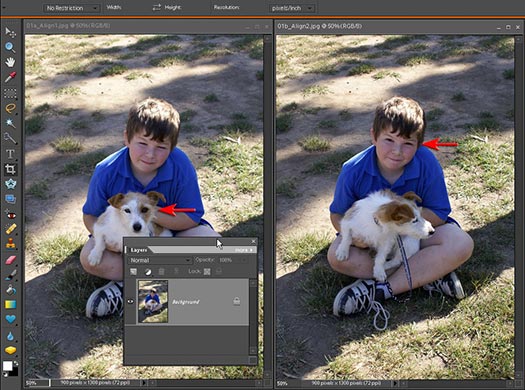
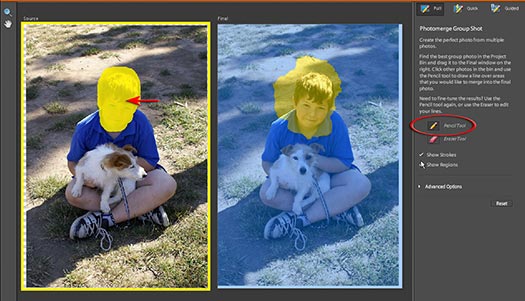
In the Group Shot dialog box you just scribble over the part of the 'source' image you would like to merge with the 'final' image. Although Photomerge will align and blend the component images with the same skill as the Panorama option, the user will be presented with an additional flattened file when Group Shot has finished weaving its magic.

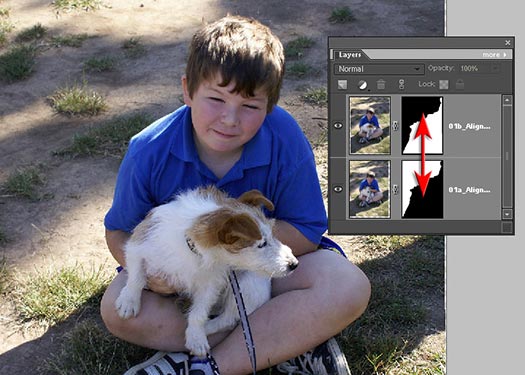
For those users who are still amazed at the results that can be achieved using Photomerge, but who mourn the loss of layers when using Group Shot, they can continue to use the Panorama option - even for group images. This is however only recommended for those photographers who use manual white balance rather than auto white balance in camera.