 |
|
|
Posts: 17,781
Country: 
Star Sign: 
Join Date: Jul 2010
Location: ▌║█║▌│█│║▌║
Gender: 
|
|
|
When you upgrade to Windows 8, the program files and folders of the previous Windows installation are moved to the Windows.old folder.
If the Windows 8 upgrade happened smoothly and all your programs are working as expected, it may be a good idea to get rid of the Windows.old permanently as it could be holding tens of Gigabytes of precious disk space.
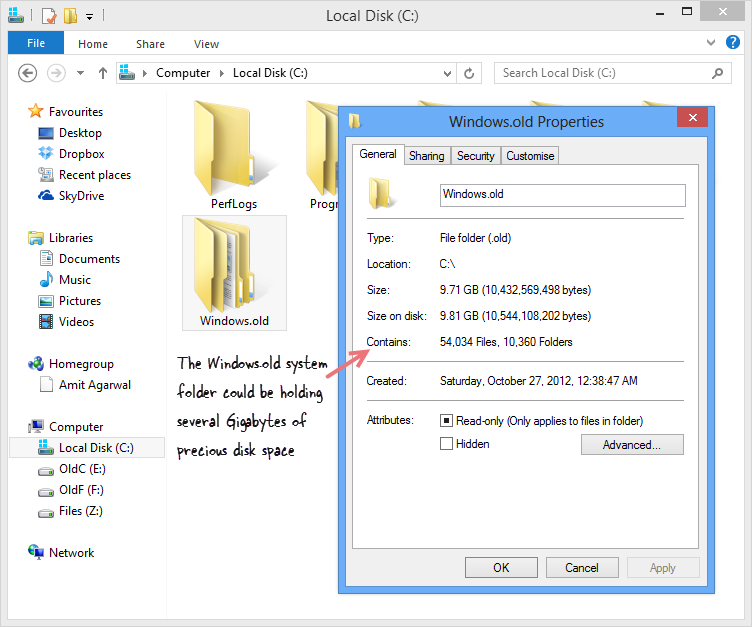 The Windows.old folder is huge.
The Windows.old folder is huge.
How to Delete the Windows.old System Folder
Windows.old is a Windows System folder and hence it cannot be removed using the good old Shift+Delete keyboard shortcut. However, Windows does include a utility to help you get rid of this bulky folder forever. Here’s how:
1) Press the Windows key + R shortcut to open the Run box. Type cleanmgr here and hit Enter to open the Disk Clean utility.
2) Select the drive letter where your Windows 8 is installed (most likely C: drive)
3) On the next screen, click the button that says Clean Up System Files.
4) The utility will rescan your C: drive but this time, it will add a new option that says “Previous Windows installation.” Select that option and click the OK button.
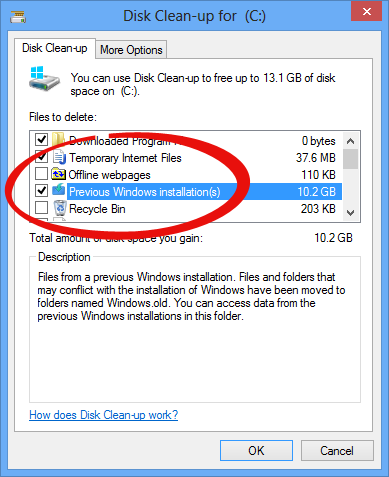 Remove the previous Windows installation in Windows 8
Remove the previous Windows installation in Windows 8
The Windows.8 folder will now be deleted giving you plenty of extra disk space for your programs and documents.
 ➳ bE driveN wiTh puRpOse
➳ bE driveN wiTh puRpOse, Be r313n71355 in your alιgnмenт;
with excellence.
pAy n0 mInd to the ∂ιsιмραssισηε∂ เ๓ק๏tєภt ђคtєгร ♬
☣.. нoolιgan ☠
|