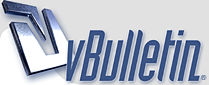
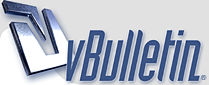 |
- ..♥.ž._Ž ♥ Cґєaтє Bёaцтїfцl Lїйё$ оf Dїffєґєит $нapє$ -๑- Bу Tashi - ..♥.ž._Ž ♥
Step 1 Open Guitar Silhouette image on Photoshop. Go to Image > Image Size and change width to 1125px and height to 1500px. http://cdn.photoshopstar.com/8876/1.jpg Step 2 Select Brush Tool and press F5. Choose a hard round brush with 10 pixels and set up following presets for current brush: www.meraforum.com http://cdn.photoshopstar.com/8876/2.jpg http://cdn.photoshopstar.com/8876/3.jpg http://cdn.photoshopstar.com/8876/4.jpg Step 3 Create a new layer and make a straight line (white color) by pressing Shift. http://cdn.photoshopstar.com/8876/5.jpg Step 4 Apply Filter > Blur > Motion Blur with these settings: http://cdn.photoshopstar.com/8876/6.jpg http://cdn.photoshopstar.com/8876/7.jpg Step 5 Duplicate layer with Ctrl+J and merge copied layer with original one by selecting both layers and pressing Ctrl+E to increase effect. www.meraforum.com http://cdn.photoshopstar.com/8876/8.jpg Repeat process several times till you have something similar to what i have below. http://cdn.photoshopstar.com/8876/9.jpg Step 6 Go to Edit > Transform > Scale and transform line. http://cdn.photoshopstar.com/8876/10.jpg Step 7 Duplicate layer a few times and move each copy right to get same effect as below. http://cdn.photoshopstar.com/8876/11.jpg Step 8 Merge all the layers with lines into one layer and apply Filter > Transform > Scale to transform it. www.meraforum.com http://cdn.photoshopstar.com/8876/12.jpg Step 9 Now make selection of current layer with Select > Load Selection. http://cdn.photoshopstar.com/8876/13.jpg Apply Gradient Tool with Transparent Rainbow gradient (one of standard Photoshop gradients) for the left part of selection of layer. http://cdn.photoshopstar.com/8876/14.jpg Repeat same process applying Gradient Tool to parts of selection but keeping some parts in between with white so line will look more fractional (It will create impression that the line consists of a set of lines). www.meraforum.com http://cdn.photoshopstar.com/8876/15.jpg Remove selection with Ctrl+D. http://cdn.photoshopstar.com/8876/16.jpg Step 10 Apply Edit > Transform > Scale to make line longer. http://cdn.photoshopstar.com/8876/17.jpg Step 11 Now we go to Edit > Transform > Warp to transform line to similar position as you can see on my screenshot below. http://cdn.photoshopstar.com/8876/18.jpg You can Transform the line in whatever way you want to decorate your image. http://cdn.photoshopstar.com/8876/19.jpg You can also make different shapes with line as you can see on my example below: http://cdn.photoshopstar.com/8876/20.jpg Final Image Add more lines repeating all steps and position them on canvas and you have learned to created beautifull lines in a simple way. http://i1006.photobucket.com/albums/...eikh/tashi.jpg www.meraforum.com |
Re: - ..♥.ž._Ž ♥ Cґєaтє Bёaцтїfцl Lїйё$ оf Dїffєґєит $нapє$ -๑- Bу Tashi - ..♥.ž._Ž ♥
berry nyc berry nyc sharing :)
|
Re: - ..♥.ž._Ž ♥ Cґєaтє Bёaцтїfцl Lїйё$ оf Dїffєґєит $нapє$ -๑- Bу Tashi - ..♥.ž._Ž ♥
Nice WORKKKKKK ..
|
Re: - ..♥.ž._Ž ♥ Cґєaтє Bёaцтїfцl Lїйё$ оf Dїffєґєит $нapє$ -๑- Bу Tashi - ..♥.ž._Ž ♥
Quote:
|
Re: - ..♥.ž._Ž ♥ Cґєaтє Bёaцтїfцl Lїйё$ оf Dїffєґєит $нapє$ -๑- Bу Tashi - ..♥.ž._Ž ♥
Quote:
|
Re: - ..♥.ž._Ž ♥ Cґєaтє Bёaцтїfцl Lїйё$ оf Dїffєґєит $нapє$ -๑- Bу Tashi - ..♥.ž._Ž ♥
lagta hai appi ko bhi tumhari student ban'na hi pare gaa
|
Re: - ..♥.ž._Ž ♥ Cґєaтє Bёaцтїfцl Lїйё$ оf Dїffєґєит $нapє$ -๑- Bу Tashi - ..♥.ž._Ž ♥
Excellent tut!!
|
Re: - ..♥.ž._Ž ♥ Cґєaтє Bёaцтїfцl Lїйё$ оf Dїffєґєит $нapє$ -๑- Bу Tashi - ..♥.ž._Ž ♥
:goodpost: marvelous
|
Re: - ..♥.ž._Ž ♥ Cґєaтє Bёaцтїfцl Lїйё$ оf Dїffєґєит $нapє$ -๑- Bу Tashi - ..♥.ž._Ž ♥
Quote:
|
Re: - ..♥.ž._Ž ♥ Cґєaтє Bёaцтїfцl Lїйё$ оf Dїffєґєит $нapє$ -๑- Bу Tashi - ..♥.ž._Ž ♥
Quote:
|
| All times are GMT +5. The time now is 11:46 PM. |
Powered by vBulletin®
Copyright ©2000 - 2025, Jelsoft Enterprises Ltd.