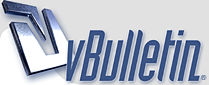
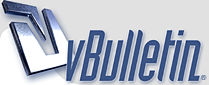 |
Basic Photoshop Techniques:Drop Shadowz !
Basic Photoshop Techniques These are the first, and second, in this series of Basic Photoshop tutorials. Shapes This tutorial will show you how to create shapes in Photoshop. I used Photoshop 4.0 for Windows. Some things may be done differently with other versions. Shapes are easy to create in Photoshop. The process is not obvious, though. Open a new graphic. Choose the selection tool and draw a shape. I've drawn a circle (see figure 1.1). http://www.grafx-design.com/images/00pht01.giffigure 1.1 Choose Edit,Stroke. This will bring up the Stroke dialog box (see figure 1.2) http://www.grafx-design.com/images/00pht02.giffigure 1.2 In this dialog box you can choose the width of the line you want and where the line should be placed. I chose 5 for the width and Center for the placement. This yielded the circle you see in figure 1.3. http://www.grafx-design.com/images/00pht03.giffigure 1.3 After choosing Selections, None you'll be left with your shape (see figure 1.4). http://www.grafx-design.com/images/00pht04.giffigure 1.4 Of course, you could choose to fill the circle with a color or draw different shapes. Before applying the effects to the GrafX Design logoid and image map it looked something like figure 1.5. http://www.grafx-design.com/images/00pht05.giffigure 1.5 I drew the shape with two selections. I first selected the circle shape then added a rectangle selection. Tip: You can add to or subtract from selections by holding down the SHIFT or ALT keys, respectively. I then filled the whole selection with black. I applied a Gaussian Blur (Filters, Blur, Gaussian) then used Image, Adjust, Levels to smooth out the circle and round the corners. Once I had the shape I wanted I added the chrome effect, the lettering and the blue logo. All of this started out with a couple of basic shapes, though :) Easy, eh? Drop Shadows Here's another fairly easy yet not-so-obvious process... Drop shadows. Start with the text you want to add a shadow to (see figure 2.1) http://www.grafx-design.com/images/00pht06.giffigure 2.1 In the layers palette drag the text layer to add layer icon. It's the one circled in red in figure 2.2. http://www.grafx-design.com/images/00pht07.giffigure 2.2 Click this layer to make it active. CTRL-click (Command-click on a Mac, I believe) to select the text. Change to the default (black foreground/white background) colors by clicking on the small black and white squares below and to the left of the foreground/background color swatches. Use ALT-Backspace to fill the text with black. Make sure that Preserve Transparency is off in the layer palette. Note: Many filters won't work with the Preserve Transparency option turned on Choose Filters, Blur, Gaussian Blur and enter a value that gives you the blur you want. I used 3.0. The shadow layer should resemble figure 2.3. http://www.grafx-design.com/images/00pht08.jpgfigure 2.3 In the layers palette drag the shadow layer below the text layer. Make sure the shadow layer is active and, on the image, hold down the CTRL key and use the mouse to position the shadow where you want it. My final image (with a little help from Eye Candy's Inner Bevel for the text) looks like figure 2.4. http://www.grafx-design.com/images/00pht09.jpgfigure 2.4 That's it ! |
always valuable :) thanks.
|
Nice Sharin ..!!
|
Re: Basic Photoshop Techniques:Drop Shadowz !
nice
thx for shairing |
Re: Basic Photoshop Techniques:Drop Shadowz !
nice...
|
Re: Basic Photoshop Techniques:Drop Shadowz !
-‘๑’- шОщ -‘๑’- ..:: GоОd pО$т ::.. THAЙК$ FОЯ $HAЯЇИG http://dl6.glitter-graphics.net/pub/...o9kz570twq.gif |
| All times are GMT +5. The time now is 05:57 AM. |
Powered by vBulletin®
Copyright ©2000 - 2025, Jelsoft Enterprises Ltd.