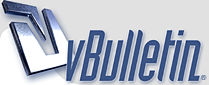
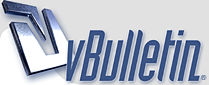 |
~How to Create A Password Reset Disk~
How to create a password reset disk Note that this procedure requires one blank, formatted floppy disk. To create a password reset disk for your local user account, follow these steps: - Press CTRL+ALT+DELETE. The Windows Security dialog box appears. - Click Change Password. The Change Password dialog box appears. - In the Log on to box, click the local computer--for example, click Computer (this computer). - Click Backup. The Forgotten Password Wizard starts. - On the Welcome to the Forgotten Password Wizard page, click Next. - Insert a blank, formatted disk in drive A, and then click Next. - In the Current user account password box, type your password, and then click Next. - The Forgotten Password Wizard creates the disk. - When the progress bar reaches 100 percent complete, click Next, and then click Finish. - The Forgotten Password Wizard quits and you return to the Change Password dialog box. - Remove and then label the password reset disk. Store the disk in a safe place. - In the Change Password dialog box, click Cancel. - In the Windows Security dialog box, click Cancel. |
Re: ~How to Create A Password Reset Disk~
Nyc..
Thanks For Sharing..... |
Re: ~How to Create A Password Reset Disk~
Very Informative And Helpful Sanam!
Thanks For Such Sharing! |
Re: ~How to Create A Password Reset Disk~
-‘๑’- шОщ -‘๑’- ..:: GоОd pО$т ::.. THAЙК$ FОЯ $HAЯЇИG http://dl6.glitter-graphics.net/pub/...o9kz570twq.gif |
Re: ~How to Create A Password Reset Disk~
Thx All :)
|
Re: ~How to Create A Password Reset Disk~
Good Sharing
|
| All times are GMT +5. The time now is 09:02 AM. |
Powered by vBulletin®
Copyright ©2000 - 2025, Jelsoft Enterprises Ltd.