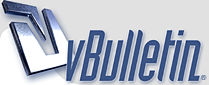
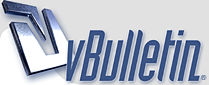 |
·٠•●♥ Dreamy Text ٠•●♥
Super easy tutorial if you just try it!!! 1) :: We'll begin this tutorial, by creating a new canvas at a size of 462 x 236 then choose 03122f as the color. http://i41.tinypic.com/2chkrhx.jpg Next, change the Foreground color to 0958d9 and the Background color to 03122f. With the Foreground and Background colors changed, create a new layer. Now go to the main menu and select "Filter" then "Render" and lastly "Clouds". Now change the "Blending Mode" to "Color Dodge". http://i42.tinypic.com/2nhovna.jpg Select the "Text Tool" and use the below settings: Download the typeface here. Apple Garamond Light http://i44.tinypic.com/idst2g.jpg Now type the text you want.!! http://i43.tinypic.com/1606jo2.jpg http://i43.tinypic.com/24v7ls0.jpg Now right click on the text layer in the Layers Palette and select, "Blending Options...". Now click on "Outer Glow". use settings at left Do not click "OK" yet. Still more to do. http://i44.tinypic.com/65bmdk.jpg Now click on "Inner Glow". use settings at left You may now click "OK". You should have the image below. http://i42.tinypic.com/149sfi9.jpg Now duplicate the text layer. http://i42.tinypic.com/2hh14r7.jpg Now right click on the duplicated text layer in the Layers Palette and select, "Blending Options...". use settings at left Do not click "OK" yet. Still more to do. http://i44.tinypic.com/2wn23vn.jpg Now click on " Outer Glow". use settings at left Do not click "OK" yet. Still more to do. http://i43.tinypic.com/qs6x6u.jpg Now click on "Inner Glow". use settings at left You may now click OK. You should now have the below image. It's a bit more shiny now with the above addition. http://i43.tinypic.com/1052yom.jpg Duplicate both the text layers and merge the new layers together (by going to the main menu and choosing "Layers" then "Merge Selected" after they are selected. Then go to the main menu once again and select "Edit" then "Transform" and lastly "Flip Vertical". Move the flipped text layer down so it sits beneath the original text layer as illustrated below. http://i41.tinypic.com/34ireo4.jpg http://i40.tinypic.com/316rgxu.jpg Now right click on the flipped text layer in the Layers Palette and select, "Blending Options...". use settings at left You may now click OK. you should have the image below. http://i40.tinypic.com/w98xw4.jpg Now go to the main menu and select "Filter" then "Blur" and lastly "Gaussian Blur". Use the below settings. http://i44.tinypic.com/qohly0.jpg You should now have the below image. http://i41.tinypic.com/153b19x.jpg Now select the "Eraser Tool" and use the below settings. http://i39.tinypic.com/1071i4z.jpg Using the "Shift" key on your keyboard (for a straight edge), click once below the letter "Y" and drag toward the "D" as shown below. http://i43.tinypic.com/295qr5w.jpg Then, duplicate the background layer in the Layers Palette. Now go to the main menu and select "Filter" then "Render" and lastly "Lens Flare". Use the below settings. http://i41.tinypic.com/o7ud6v.jpg you should have the image below now.: http://i44.tinypic.com/8x66mr.jpg Now turn the Fill of this layer down to about 69%. http://i42.tinypic.com/259wviu.jpg With more imagination.. you an make it looks better. like adding stars or something. |
THANKS very easy tutorial
|
gud...fhx
|
thx good tutoriol
|
nice
|
Re: ·٠•●♥ Dreamy Text ٠•●♥
Thnx 4 sharin
|
Re: ·٠•●♥ Dreamy Text ٠•●♥
thx and nice :tooth:
|
Re: ·٠•●♥ Dreamy Text ٠•●♥
very nice, thanks for sharing....
|
Re: ·٠•●♥ Dreamy Text ٠•●♥
Nice sharing
|
Re: ·٠•●♥ Dreamy Text ٠•●♥
niceee...
|
| All times are GMT +5. The time now is 11:01 PM. |
Powered by vBulletin®
Copyright ©2000 - 2025, Jelsoft Enterprises Ltd.