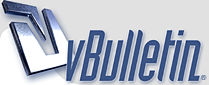
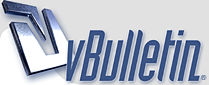 |
Beginners' Guide to Adobe Photoshop Page 4 of 4 Blending Options & Special Effects
Beginners' Guide to Adobe Photoshop Page 4 of 4
Blending Options & Special Effects http://img355.imageshack.us/img355/696/90213995os7.jpg 10 Adding Effects Now that you know the basics, it's time to start adding some easy special effects. To demonstrate Adobe Photoshop's special effects, here's an unembellished button for a website. Each part of this image is on a separate layer. 11 Key Adobe Photoshop Blending Options http://img353.imageshack.us/img353/7981/25532556nj2.jpg In the Layers list, right-click on a layer, and select Blending Options (Adobe Photoshop 6.0 & Adobe Photoshop 7.0) or Effects (Adobe Photoshop 5.0.) This is a picture of the left-hand portion of the Blending Options window that will appear. (The window is much smaller in Photoshop 5.0.) Drop Shadow Selecting this option will make your layer cast a shadow on layers below it. Bevel and Emboss Makes the layer like a block of gold bullion - raised in the centre, with edges that slope down. (This is a good effect for creating buttons.) Texture Makes the surface of the layer look like it's made of wood, stone etc. Use the "Overlay" setting. Stroke Stroke is just another word for "outline". A Stroke is useful to make an object stand out from its background. (In Adobe Photoshop 5.0, this option doesn't exist. Use Outer Glow as an alternative.) http://img360.imageshack.us/img360/720/83414506hs0.jpg 12 The end result Other than using some of the Blending Options, nothing else has been done to this button. It's really that easy. A final few Adobe Photoshop features Zoom: Press (Ctrl and +) to zoom in. Press (Ctrl and -) to zoom out. This is very useful if you're a bit of a pixel pirate :)"Special Message" I hope this tutorial has helped you get the idea of Adobe Photoshop. You can now face the "wall of random icons and palettes" with confidence. :) Happy Photoshopping! |
nyc ayaz bhai...
|
nice bro :)
|
Re: Beginners' Guide to Adobe Photoshop Page 4 of 4 Blending Options & Special Effects
thnx 4 sharing
|
Re: Beginners' Guide to Adobe Photoshop Page 4 of 4 Blending Options & Special Effects
nice
thx for shairing |
Re: Beginners' Guide to Adobe Photoshop Page 4 of 4 Blending Options & Special Effects
Good...sharing
|
Re: Beginners' Guide to Adobe Photoshop Page 4 of 4 Blending Options & Special Effects
:rose5:
|
Re: Beginners' Guide to Adobe Photoshop Page 4 of 4 Blending Options & Special Effects
thanks for the sharing...............
|
Re: Beginners' Guide to Adobe Photoshop Page 4 of 4 Blending Options & Special Effects
thaaaaaaaaaaaankx 4 sharin :flower4u:
keep rockin :s1: |
Re: Beginners' Guide to Adobe Photoshop Page 4 of 4 Blending Options & Special Effects
-‘๑’- шОщ -‘๑’- ..:: GоОd pО$т ::.. THAЙК$ FОЯ $HAЯЇИG http://dl6.glitter-graphics.net/pub/...o9kz570twq.gif |
| All times are GMT +5. The time now is 04:45 AM. |
Powered by vBulletin®
Copyright ©2000 - 2025, Jelsoft Enterprises Ltd.