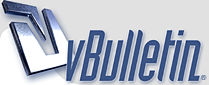
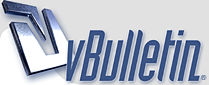 |
Beginners' Guide to Adobe Photoshop Page 3 of 4 Colouring Your Selection
Beginners' Guide to Adobe Photoshop Page 3 of 4
Colouring Your Selection http://img526.imageshack.us/img526/5295/52370436cv0.jpg 7 Choosing a colour Now that you know how to select an area in Adobe Photoshop, we can look at some tools that can do something with that area. Before we get started on colouring your selection, you'll need to pick a colour. This part of the Toolbox is where you select your colours. The top square is the foreground colour. If you use a brush or paint bucket, it will apply this colour. The bottom square is the background colour. It has various purposes, but it's also a good place to store a second colour that you're using. Click on either square to change its colour. Click the arrow to swap the two colours. Click the little squares to reset the colours to black and white. http://img266.imageshack.us/img266/5779/20174719er8.jpg 8 The Paint Bucket and Gradient tools These two tools are on separate buttons in Adobe Photoshop 5.0, but share a button in Adobe Photoshop 6.0 and Adobe Photoshop 7.0. To select one, click and hold. http://www.pegaweb.com/i/t/paint.gif On a new layer, just click the Paint Bucket tool inside the area of your selection to fill it with the colour you've selected. http://www.pegaweb.com/i/t/grad.gif Click and drag from one area to another to fill the area. The point where you started to click will be the colour of your foreground colour, and the point where you took your finger off the mouse button will be the colour of your background colour. The area in between will gradually change from one colour to the other. In this case, I went from corner to corner, with the default white and black selected. http://img407.imageshack.us/img407/9100/10yi3.jpg 9 A colour exercise With what you've learned so far, you should be able to recreate this piece of hippy history. :) Remember to create each step on a new layer. Other Adobe Photoshop tools of interest include http://img184.imageshack.us/img184/615/movefi0.gif The Move Tool Use this tool to drag things around. If you have a selection, it will drag the contents of the selection. If not, it will drag the contents of the layer you're on. http://img526.imageshack.us/img526/3672/textdo7.gif The Text Tool Just click it wherever you want text to appear. Choose a font, colour, and size, and start typing. |
nice sharing
|
waoo cool ayaz bhai...
|
nice sharing :)
|
Re: Beginners' Guide to Adobe Photoshop Page 3 of 4 Colouring Your Selection
nice
thx for shairing |
Re: Beginners' Guide to Adobe Photoshop Page 3 of 4 Colouring Your Selection
Good...sharing
|
Re: Beginners' Guide to Adobe Photoshop Page 3 of 4 Colouring Your Selection
thanks for the sharing...............
|
Re: Beginners' Guide to Adobe Photoshop Page 3 of 4 Colouring Your Selection
thaaaaaaaaaaaankx 4 sharin :flower4u:
keep rockin :s1: |
Re: Beginners' Guide to Adobe Photoshop Page 3 of 4 Colouring Your Selection
-‘๑’- шОщ -‘๑’- ..:: GоОd pО$т ::.. THAЙК$ FОЯ $HAЯЇИG http://dl6.glitter-graphics.net/pub/...o9kz570twq.gif |
| All times are GMT +5. The time now is 05:48 PM. |
Powered by vBulletin®
Copyright ©2000 - 2025, Jelsoft Enterprises Ltd.