MeraForum Community.No 1 Pakistani Forum Community

| Advertisement |
|
|
Thread Tools | Display Modes |
|
|
|
(#1)

|
|
||||
 Show Printable Version Show Printable Version
 Email this Page
04-27-2013, 01:38 PM Email this Page
04-27-2013, 01:38 PM
How to Access And Use Windows 8 Metro Boot Loader And Advanced Boot Options? In an official post at building Windows 8 blog, Microsoft posted about Windows 8 boot loader, its menus and useful options. Microsoft says that Windows 8 boots so quickly that you can't get time to press F8 or F2 keys to access advanced boot options such as boot into Safe Mode and other boot options such as: Boot using an alternate device such as USB, etc. Restore Windows to a working state Enable debugging option Disable driver signing option To overcome this problem, Microsoft decided to put together all advanced boot options into a single menu which is now called "Boot Options Menu". This new boot menu has all the troubleshooting tools, the developer-focused options for Windows startup, methods for accessing the firmware's BIOS setup, and a straightforward method for booting to alternate devices such as USB drives. If Windows 8 faces a problem in booting, this new boot options menu is automatically launched so that you can access advanced boot options. Windows 8 new boot options menu looks like following image: 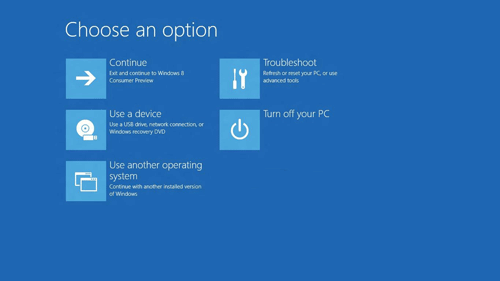 This new boot menu provides many useful options such as booting to an alternate device (such as a USB drive or network), reboot directly into the UEFI firmware's BIOS setup, boot into another installed OS, etc. This boot options menu also allows you to access other advanced boot options using a separate section called "Troubleshoot" which helps you in refreshing, resetting Windows 8 to factory settings, accessing Command Prompt and changing Windows startup settings. 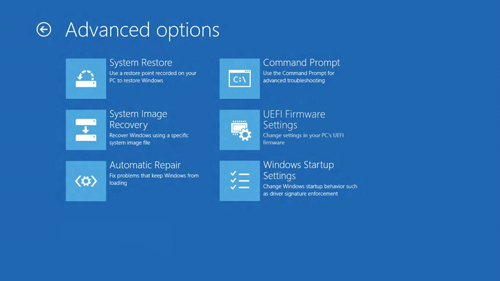 The new "Windows startup settings" option includes items such as "disable driver signing" and "debugging mode" as well as Safe Mode and several other options as shown in following screenshot: 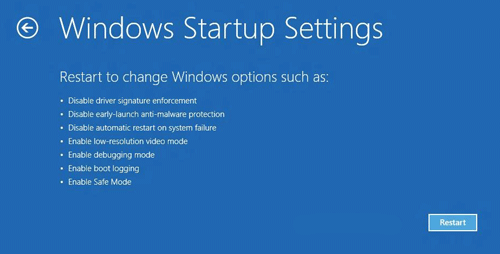 To access Boot Options menu, you can boot into Windows 8 and then select Advanced startup option on the General tab of PC settings. You can get to PC settings from the Settings charm, or by searching from the Start screen. On the General tab, you'll see a short description of the options that will be available in the boot options menu, as well as a Restart now button. For even quicker access, there's another way of reaching the boot options menu: from within the shutdown menu. If you hold down the Shift key while clicking Restart, Windows 8 will go through the same sequence of events as if you had clicked Advanced startup from within PC settings. There's one other way to trigger the boot options menu during shutdown, and this way has the added bonus of working from Command Prompt. Windows 8 comes with a new flag to shutdown.exe: /o. The /o flag only works in conjunction with /r (for restart), so the full syntax is: Shutdown.exe /r /o
 ➳ bE driveN wiTh puRpOse, Be r313n71355 in your alιgnмenт; with excellence. pAy n0 mInd to the ∂ιsιмραssισηε∂ เ๓ק๏tєภt ђคtєгร ♬ ☣ .. нoolιgan ☠
|
| Sponsored Links |
|
|
| Bookmarks |
| Tags |
| access, advanced, boot, loader, metro, options, windows |
|
|