Asalam o Alaikom! Hope You All Will Be Better Off And With Hale Postion!
Alot of people seem to have continuous problems installing the HTC keyboard.
So, First of all I will explain how to install the original HTC keybaord,
then I will tell you where to customize your
own HTC keyboard for those of you that prefer it customized.
How to install the HTC keybaord on your Xperia X10.
Before you start, make sure your phone is set to allow apps from unknown sources.
To enable this, go to Settings > Applications and make sure Unknown Sources is checked.
1. Download the HTC Keyboard By *CD DIsk With PACKING BOX Or Download From Google*
2. Open the zip archive and copy the files to your desktop.
AT&T users will not be able to install this keyboard using steps 3-8.
As they cannot side load apps.
If you are an AT&T user, scroll down to see the instructions
at the bottom of this guide explaining how to
install the HTC keyboard. When you have done that, go to step 90.
3. Connect your phone to your computer using the USB cable,
drag down the notification bar on your Xperia and tap "USB COnnected" then tap "Mount".
Alternatively, some people prefer to slide the SD
card into a Memory Card slot on your computer.
4. Copy the HTC Keyboard files from your desktop, into a directory on your phone
that you will remember (in my example I will use the 'downloads' directory).
5. Disconnect your phone from the usb cable
(or put the SD card back into your phone if you used a memory card slot).
6. Open your file manager. If you do not have one,
download ASTRO from the market, it is completely free
and in my opinion, it's the best on the market
(it must be a file manager than is capable of handling apk files).
7. Locate to the directory you saved the keybaord files
(in my example it is the 'downloads' folder).
8. Open the HTC_IME.apk & Clicker.apk files, and install them.
I have included some screenshots below, for those using ASTRO.
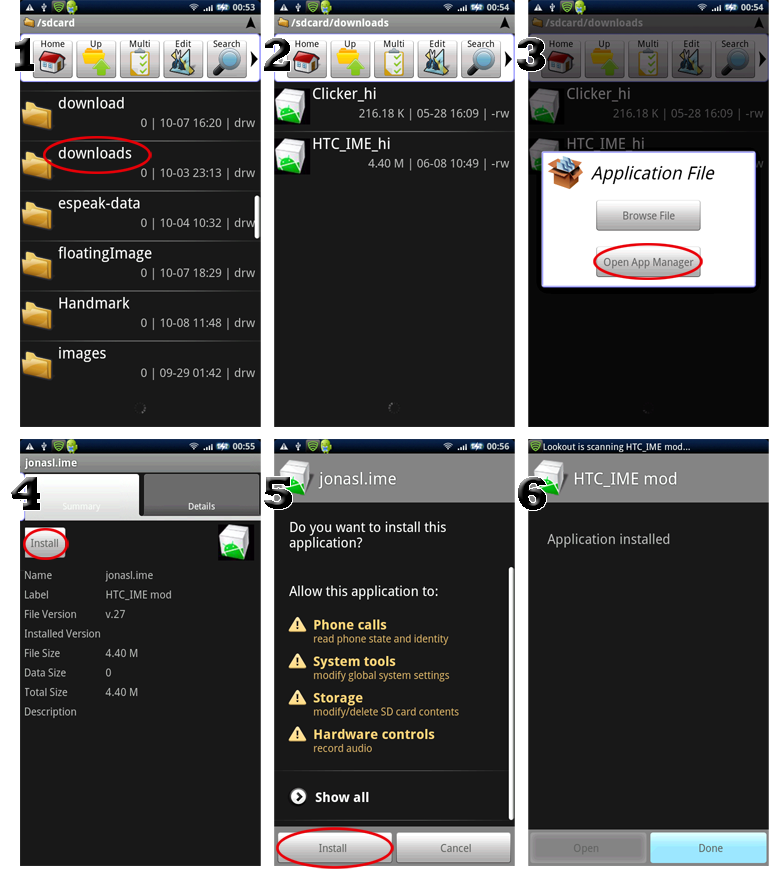
9. The keyboard should now be installed. You now need to active it.
To do this, go to the home screen, press MENU, choose Settings,
then choose Locale & Text. Ensure 'HTC_IME mod' is ticked (see image below)
Please note in 2.1 look for Language and Keyboard.
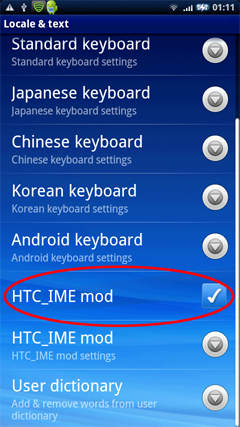
10. Now long press on any text input box, and choose 'Input Method', then choose 'HTC_IME mod'.
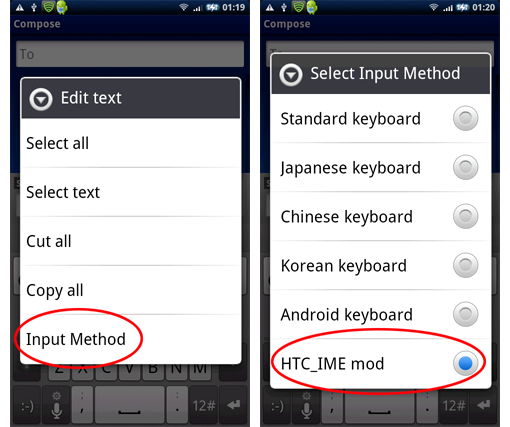
You now have the HTC Keyboard. =))
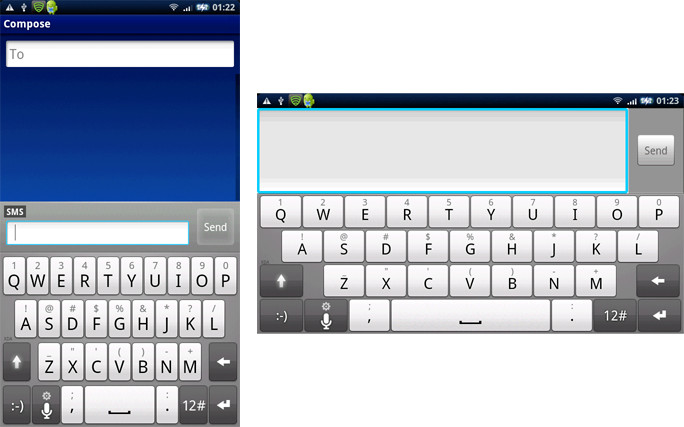
If you prefer a customized HTC keyboard, with your own colors
and the option of having an image on your space bar, go to
http://www.gimpsta.com/themer/
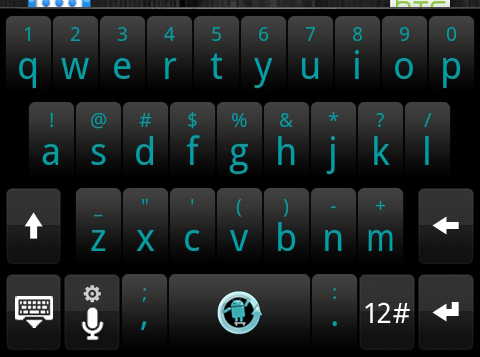

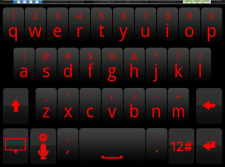
AT&T users cannot sideload apps so steps 3-8 will not work for you.
Just follow the instructions below to install the keyboard to your phone,
then go back to step 9 above and continue from there
For this to work you must make sure you've installed the Windows USB
driver for your phone and make sure that .NET 4 is installed on your computer.
1. Make sure USB debugging is enabled on your phone.
If it is not, go to Settings, tap 'Applications' then
'Development' and make sure 'USB debugging' is checked
2. Download the Android Sideload Wonder Maching
* Download From Here:
http://softwaretopic.informer.com/si...hine-download/ *.
Extract the 'AC-SWM' folder to a folder
on your computer that you will easily remember.
3. Connect your USB cable to your phone and the computer.
4. Open the 'AC-SWM' folder and double click 'AndroidCentral-SWM.exe' to run the program
5. Click 'Choose a file' and browse the files you saved for the HTC Keyboard.
Load one at a time, and click 'Go'. Repeat for each of the 2 Keyboard files
6. Follow any instructions in the command window then your Keyboard will be successfully installed. =))
Hope This Important Tutorial Will Help You Easily!
 ➳ bE driveN wiTh puRpOse
➳ bE driveN wiTh puRpOse,
Be r313n71355 in your alιgnмenт;
with excellence.
pAy n0 mInd to the ∂ιsιмραssισηε∂ เ๓ק๏tєภt ђคtєгร ♬
☣.. нoolιgan ☠