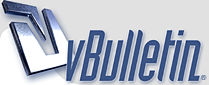
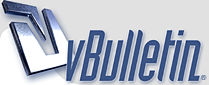 |
Computer Terminology
Computer Terminology ----------------------------------------------------------------------------------------------------------------------------------- Like all things man-made, computers have evolved a lexicon all their own. The following incomplete list should help alleviate misunderstandings of computer-related terms: ----------------------------------------------------------------------------------------------------------------------------------- CD-ROM: Another acronym. This one stands for Compact Disk-Read Only Memory. CD-ROM disks are becoming the standard for delivering programs from the software developer to the computer user. CD-ROM's come in a variety of flavors based on the language they are written in (PC, Mac, or Unix). PC's cannot read a Mac CD-ROM, but Macs can read PC CD-ROMS. CPU: The brain of the computer. This is located on a circuit board inside the desktop or tower computer case. This component has terms associated with it such as "486", "Pentium" and "Celeron". Most of the CPU's are manufactured by a company called Intel. They are the Microsoft of the hardware world. Data: Computer food. Data can be numbers, letters, symbols, mathematical expressions, mouse clicks, or button presses. The CPU translates all this activity to series of zeroes and ones and then performs magic Drivers: Drivers are software packages that are needed to run certain peripheral devices. Printers, monitors, scanners, and network cards all require software drivers so that the computer knows how to communicate and control the device. 486: An older CPU that was constructed at the beginning of the Windows 95 revolution. This CPU works great if you are running MS-DOS or Windows 3.1. In general, this is one of the things that should be considered when purchasing a computer. Hard Disk Drive (HDD): This is the internal magnetic storage device housed inside the computer case. These come in a variety of sizes, measured in how many bits of information they can contain. A bit of information equals either zero (0) or one (1). To a computer, this is equivalent to turning a light switch off (0) or on (1). Computers operate on bits in groups of 8, called a byte. Every byte contains 8 bits. Bits and bytes can be stored magnetically on material that resembles cassette or 8-track recording tape. The magnetic material stores information as sequences of the digits "0" and "1" (hence the name digital storage). Since it takes many bytes to store such things as letters, words, and sentences, the amount of information that a Hard Drive can store is measured in multiples of 1000-bytes, 1,000,000 bytes, or 1,000,000,000 bytes. Terms such as kilobyte (1000 bytes or 1KB), megabyte (1,000,000 bytes or 1MB), and gigabyte (1,000,000,000 bytes or 1GB) have evolved to represent these storage capacities. When you purchase a computer, get as large a Hard Drive as you can afford. The standard in 1998 was between 4GB and 8GB. The Hard Disk Drive is often referred to as the "C:" drive. Floppy Diskette: The floppy diskette is a removable storage device that is used by the Floppy Diskette Drive (also known as the A: drive or FDD). This storage device is capable of holding 1,440,000 bytes (1.44MB) of data. The Floppy Diskette is inserted and removed from a slotted opening on the front of the computer case. Keyboard: The main tool to get information into the computer and the most common way to tell the computer what you want it to do. Most keyboards have the same arrangement of keys as a typical typewriter keyboard. Computer keyboards have additional keys that perform computer-specific functions. Modem: A telecommunications peripheral device that allows computer to communicate with one another via conventional telephone lines. Modems are required for home computers to access the Internet or to send and receive facsimile transmissions (FAX). Modems are rated by their speed in moving data from the computer to the telephone line. This speed is measured in bits per second (bps). Standard modern modems are rated at 28,800 bps, 33,600 bps and 56,400 bps. Monitor: The "Television" screen that allows you to see what the computer is doing. Many newcomers to computing mistakenly think of the monitor as the computer itself. Computers can operate without a monitor, but computer users cannot. Motherboard: The circuit board on which most of the major electronic components are situated. Most manufacturers integrate cable attachment ports on the back-end of the motherboard. They also include slots so that owners can add their own cable attachment ports. The slots are designed to accept cards. These are normally found near the back of the computer case. Mouse: A common input device used to tell a computer what it needs to do. With the invention of the Macintosh and Windows operating systems, computer users needed a device to point at objects on the screen and select them. MS-DOS: An older operating system that powered personal computers through their beginning years. Prior to the development of the graphics-oriented Macintosh and Windows operating systems, this system relied on typing commands one line at a time to tell the computer what you wanted it to do. This system is still in use in the Windows family of software and still has many practical uses. Windows 3.1 relies on MS-DOS to operate. MS-DOS stands for Microsoft-Disk Operating System. Network Card: A card that can be installed in one of the motherboard slots to give the computer the ability to talk to other computers with similar cards. A collection of similarly equipped computers connected by specially designed cables is known as a network. The mechanism (including languages and protocols) used to communicate on a network are varied, but the most common networking designs in use are Ethernet and Token Ring. Operating System Software (OS): The instructions that allow the computer to start working and permit it to run other programs. The major OS software types include MS-DOS, Windows 3.1, Windows 95, Windows NT, Macintosh, UNIX, and LINUX. The most popular OS in use at present is Windows 95. Most computers come with one of these pre-installed. Platform: The computer operating system and/or architecture. Computers that are capable of running MS-DOS, Windows 3.1 or Windows95/NT operating system software typically have the Intel 486/Pentium CPU. Computers running the Macintosh operating system software have a Motorola 68xxx/PowerPC CPU. For the most part, these platforms are incompatible as they have different rules and instructions for performing their tasks. Pentium - Pentium II: Faster, larger CPU devices that are designed to allow more computing instructions to occur per second. Most computers manufactured in the past 3 to 4 years contain this device. Peripheral Device: Any device that is connected to the computer in addition to the basic CPU-Monitor-Keyboard-Mouse configuration. External speakers, microphones, joysticks, printers, and scanners are examples of peripherals. Printer: A peripheral device that allows the computer user to produce paper copies of the information processed by the computer. Common home printers spray ink on paper and are called ink-jet printers. Office and school printers are typically laser printers which work on the same principle as a xerographic copy machine, using electrostatic charges and toner cartridges to place information on paper. Program: A complex set of instructions that allow the computer user to process data. Common programs include word-processing, spreadsheets, databases, drawing and painting, Internet tools, and games. Programs are necessary for computers to be useful to humans. RAM: This acronym stands for Random Access Memory. RAM is commonly called "memory". Memory is measured in megabytes (MB) and usually comes in multiples of 2 or 4. The more RAM that a computer has, the better it can carry out instructions. It is recommended that a new computer have 32 MB, 64MB, or 128MB of RAM. :kitti: :kitti: :kitti: :kitti: :kitti: |
Re: Computer Terminology
nice shring
|
Re: Computer Terminology
very good 1!!!
|
Re: Computer Terminology
nice shring
|
Re: Computer Terminology
thanks for sharing dear
|
| All times are GMT +5. The time now is 10:40 PM. |
Powered by vBulletin®
Copyright ©2000 - 2024, Jelsoft Enterprises Ltd.