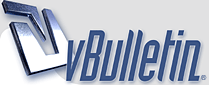
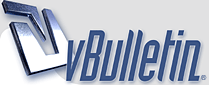 |
Re: Windows 7 Tips And Tricks
Missing Crash Dump Files Impressive though Windows 7 is, it'll crash sometimes, and if you've installed diagnostic software like the Windows debugging tools, Then you'll want the crash dump file to hand for further investigations. And yet in some situations you'll find the memory.dmp file never appears. So what's going on? First, click Start, right-click Computer and select Properties > Advanced System Settings > Startup , And Recovery Settings. Make sure that "Write debugging information" is set to something other than "none", And that "Dump file" is the default "%SystemRoot%\MEMORY.DMP". If that's all correct then check your free hard drive space. If your system isn't on a domain, And has less than 25GB free, then Windows 7 will no longer keep a crash dump file. If you'd like to change that, launch REGEDIT, browse to HKEY_LOCAL_MACHINE\SYSTEM\CurrentControlSet\Contro l\CrashControl, Create a new DWORD value called AlwaysKeepMemoryDump, set it to 1, And in future the crash dump file will always be preserved. |
Re: Windows 7 Tips And Tricks
Can't Disable Hibernation Windows 7 doesn't make it easy to turn off hibernation, Annoying if you never use it as you'll permanently have a "hiberfil.sys" file taking up a sizeable portion of your hard drive. To rectify this situation, launch REGEDIT, browse to HKEY_LOCAL_MACHINE\SYSTEM\CurrentControlSet\Contro l\Power, and set HibernateEnabled to zero. |
Re: Windows 7 Tips And Tricks
Poor Video Quality The new Windows 7 power plan settings affect more of your software than ever before. If you notice video playback quality seems poor, for instance, then click Start, Type Power Options and click the Power Options link. Click Change Plan Settings for your currently selected plan, Click Change Advanced Settings, expand the Multimedia Settings section, And make sure "Playing video" is set to "Optimise performance". Alternatively, if you often play video on a laptop, then change the new setting to "Optimise performance" , And you may see an improvement in battery life. |
Re: Windows 7 Tips And Tricks
Where's Software Explorer? If you've ever played with Windows Defender on Vista then you'll have probably noticed the Software Explorer feature, A very useful way to find out and control exactly what's launched on your PC when Windows starts. So it's a little annoying to see this has disappeared in the latest version, leaving you with only the aging MSCONFIG to control your startup programs. We'd recommend you download and use Autoruns, then, instead. It's rather more technical than Software Explorer, but nothing else provides quite as much useful detail on the add-ons, And extensions you'll be loading when Windows, Explorer and your browser are launched. http://i1093.photobucket.com/albums/...ns-420-100.jpg START UP: Autoruns shows all the programs that will load when your PC starts. |
Re: Windows 7 Tips And Tricks
Explorer Navigation The Windows 7 version of Explorer has partly disconnected its two panes, So if you're double-clicking your way down a complex set of folders in the right-hand pane, The left hand tree won't always expand to follow you. This may improve performance a little, but it also means that you won't always be able to see the complete folder structure unless you expand it manually, Which on balance seems a bad idea. If you agree then click Organize > Folder and Search Options, Check "Automatically expand to current folder", and click OK to restore normal operations. |
Re: Windows 7 Tips And Tricks
Windows Live Messenger And The System Tray Close Windows Live Messenger on Windows 7 and it'll display its icon on the taskbar, Chewing up useful application space, rather than in the system tray where many believe it belongs. Fortunately there's a very quick fix: right-click the shortcut to Windows Live Messenger, Click Properties > Compatibility, check "Run this program in compatibility mode for" , And choose "Windows XP (Service Pack 3)" from the list. Close Messenger, And its icon should now appear in the system tray, just as you'd expect. |
Re: Windows 7 Tips And Tricks
nice shring
|
Re: Windows 7 Tips And Tricks
nyc Sharing
|
Re: Windows 7 Tips And Tricks
http://3.bp.blogspot.com/-LY_-FtvPbR.../windows_7.jpg
Speed up Windows 7 Simple Ways speed up windows 7? How to speed up Windows 7? That question often raised by early users of Windows 7 operating system. But my question of whether Windows 7 is not quite fast with at least 2GB of memory and the processor core 2 duo? It seems we are never satisfied with the speed of the computer. There are many ways to add speed windows 7, there is via regedit settings, through the startup settings, gpedit settings and others. In this article I will try to give you 3 simple steps to speed up Windows 7 specifically for the beginner class to learn the computer. NOTE: if you are a beginner in tinkering with regedit, regedit backup first before you do the following test. How to backup regedit; A. Click [Start] then type [regedit] in the search box 2. From the windows registry click [Computer] are usually the top 3. After that click on [File] and select [Export] 4. In the new window give a name and save your regedit backup in place that you will remember. 5. Click [Save] and close the regedit window. Speed up booting Windows 7 Measures; A. Click [Start] then type [msconfig] in the Search box and press [Enter] 2. Select it and click the [Boot] 3. Click the [Advanced Options ...] 4. In the window [Boot Advance options] check on [Number of proccessors] and select 2 or 4 of dropdowsn menu (but you can only choose it if you use a dual-core processor or quad-core). Speed up Taskbar Thumbnail Preview A. Click [Start] then type [regedit] in the search box. 2. Once the window is open regedit, go to: HKEY_CURRENT_USERControl PanelMouse 3. Double-click on [MouseHoverTime] and change the value to 100 or smaller 4. Click [Ok], then close the regedit window. 5. Now, thumbnail previews will appear more quickly. Shutdown speed up Windows 7 A. Please open the registry editor by typing [regedit] in the search box and press [Enter] 2. Entered into; [HKEY_LOCAL_MACHINESYSTEMCurrentControlSetControl] 3. Double click on the words [WaitToKillServiceTimeOut] 4. The default value is usually the equivalent of 12 000 to 12 seconds. Change the value the be between 5000-7000. Do not be too small because it can mean coercion. Good luck |
Re: Windows 7 Tips And Tricks
Good Post
|
| All times are GMT +5. The time now is 10:25 AM. |
Powered by vBulletin®
Copyright ©2000 - 2024, Jelsoft Enterprises Ltd.